Whether working with a high-capacity SSD drive or a smaller consumer model used in addition to an HDD or as part of a hybrid drive, getting the most speed and endurance out of flash-based storage requires careful management of space. Archiving tools can provide efficient ways to backup data other than core programs and operating systems, so that SSD storage and resources are reserved for essential processes and files. If using a MacBook Pro, individuals have the option to install an SSD into one of the laptop’s standard SATA ports and employing the original HDD as a repository for less-used applications.
Clearing up space for easier migration and better performance
Whether facing tight space constraints or simply seeking to free up storage, PC users can usually benefit from cleaning up their temporary files, which can take up several GB of valuable SSD space, and disabling Windows’ hibernation process, which stores system states directly on the drive.
“You would be surprised how much you can fit on a small SSD,” explained Lifehacker’s Whitson Gordon in a column on the subject. “I’m using an 80 GB SSD in my machine, and its housing Windows plus all my programs without a problem. That said, I do have to clean up the drive from time to time, since Windows can often put some pretty big files on the C drive for no reason.”
Similarly, users should move Windows’ critical pagefile.sys file, which triages apps into a hidden location in order to free up additional RAM but is itself extremely large, to an HDD if possible. Additional space savings may be achieved through data archiving solutions for large and/or less frequently accessed files.
Using multiple drives on a MacBook Pro
Most laptops with an internal optical drive and standard SATA ports can accommodate additional SSDs, which can solve the storage crunch that sometimes result from using a small-capacity standalone SSD.
In a separate column, Gordon explained that MacBook Pros can be heavily modified with extra drives under the hood. Doing so usually entails letting the machine cool down after being powered-off and then removing the battery if applicable. An extra SSD drive can be loaded into the disc drive’s previous location, using an optical bay to hold it.
If swapping out the optical drive in this way, a user can procure an external DVD drive to retain disc-reading functionality while still upgrading internal storage and performance.
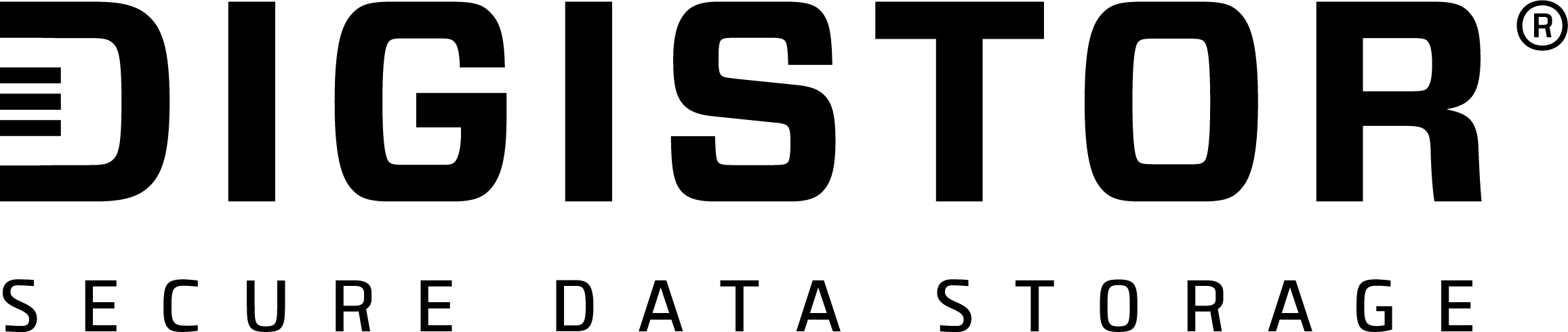

Recent Comments