In our latest post, we described key differences between standard, industrial, and enterprise-class SSDs. SSD form factors, performance in extreme conditions, the number of DWPDs (drive writes per day) under warranty, the length of the drive’s warranty, and advanced features set one drive class apart from the next. In this post, we explain how to choose the right storage for your application. To do so, you will consider the environment in which your data is stored and processed, the type of systemware with which the drives must be compatible, and the customizations required to meet all of your needs. Read on to learn more about choosing an appropriate class of solid-state drives.
11 Simple Steps to Choosing the Right SSD for Your Application
#1 Ensure Form Factor Compatibility with Existing Systemware
Ensuring compatibility with existing hardware and software before buying SSDs is crucial to avoid compatibility issues and ensure that the SSD will work seamlessly with your system. Consider physical fit first. If the SSD does not fit into the available storage slots or bays in your computer, it will not be usable without additional modifications or adapters.
The most common form factors for SSDs include 2.5-inch, M.2, U.2, and U.3. DIGISTOR offers a variety of SSDs in each of these form factors. For example, our highly secure Citadel SSDs with pre-boot authentication (PBA) are available in the 2.5-inch form factor and in the more compact M.2. We have enterprise-class drives available in M.2, U.2, and U.3.
Consider operating system compatibility in addition to form factor compatibility. Older operating systems do not have built-in drivers or support for newer SSDs. Compatibility issues can arise if the operating system does not recognize the SSD or its entire range of capabilities.
#2 Assess Efficiency and Power Consumption
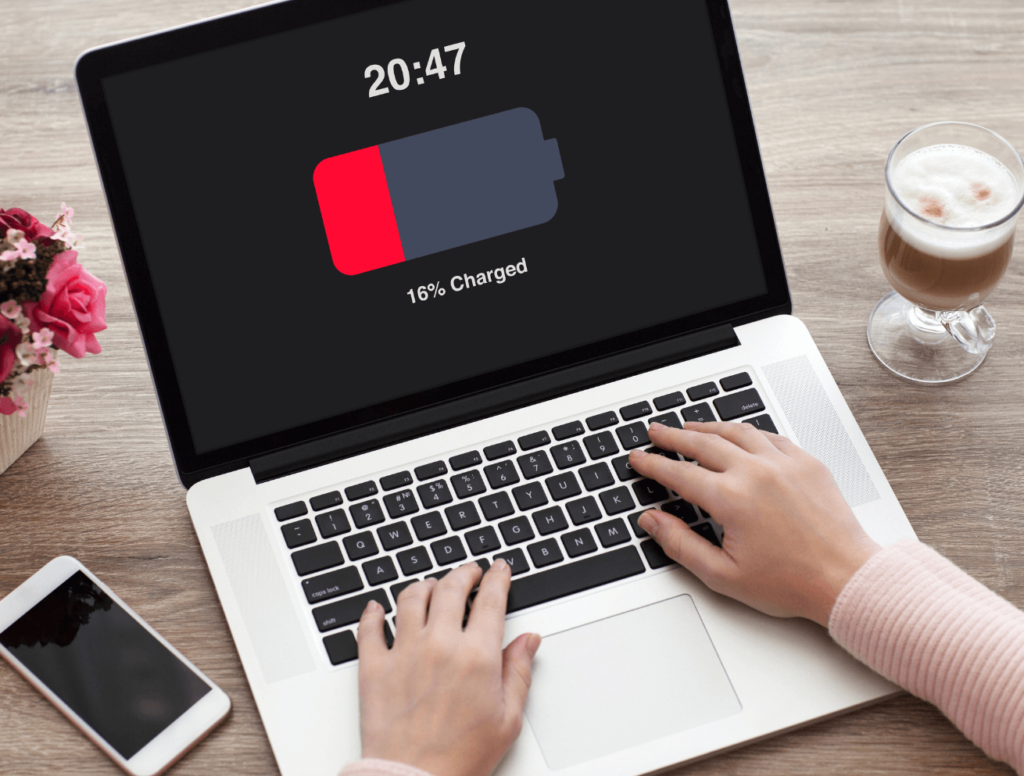
If you are selecting storage for a portable device like a personal laptop, you must consider power consumption. An SSD that consumes less power can significantly extend the amount of time you can use your device without needing to recharge.
Longer battery life can make an enormous difference if using a device on the go. Plus, SSDs that consume less power are better for the environment as they reduce your system’s overall carbon footprint.
#3 Gauge Storage Capacity

An SSD determines how much data your device can safely store. By assessing your unique application and data requirements, you need to ensure that the SSD you choose has enough capacity to accommodate your current and future data storage requirements.
Higher capacity not only offers more storage space for new files, it also ensures your operating system, applications, and software installations run smoothly. This includes data backups. If you rely on your SSDs to store critical information, be sure to choose drives that have the capacity for regular backups. A general rule of thumb is to have at least 20% spare capacity on any storage device. Excess capacity is often needed for temporary storage during various application operations, wear leveling of SSDs, not to mention avoiding the dreaded “out of space” error messages which could leave you with lost critical data.
#4 Consider Processing Speed and General Performance

An SSD’s processing speed—especially its read and write speeds—affects how quickly your system responds to your commands. Faster processing speeds result in quicker system boot times, application launches, file transfers, and overall system responsiveness.
With high-performance SSD, loading large applications and working with large files is smoother and far more efficient. To the latter point, the speed of your storage drive impacts how quickly your operating system performs tasks like updates, background processes, and search indexing.
#5 Evaluate Durability and Endurance Under Warranty

In our post “What’s the Difference Between Standard, Industrial, and Enterprise Storage?,” we note that DWPD is a factor in classing industrial, standard, and enterprise drives. This metric refers to the number of times you can write the entire capacity of the SSD to the drive per day while it’s under warranty. DWPD is basically a measurement of endurance. If you need a higher DWPD, opt for enterprise-class drives.
#6 Determine Which Data Security Features Are Needed

If your SSD will store sensitive information, you must prioritize data security features. Selecting drives with data security features helps protect sensitive financial data, business records, proprietary files, and so much more. There are many security measures from which to choose—including multi-factor authentication methods and full disk encryption.
For example, our Citadel drives come equipped with pre-boot authentication as a security measure. With PBA, user credentials must be authenticated before the boot drive is seen by the system. Once authenticated, the computer can begin the boot process.
Until then, the computer has no idea that the SSD exists. You can learn more about PBA in this post on our blog.
#7 Decide Whether Ruggedness is a Deal-Breaker

To which kind of system are you fitting these SSDs? Are you searching for storage solutions for a regular off-the-shelf laptop or a rugged laptop for military, law enforcement, or industrial applications? If ruggedness is a deal-breaker, consider industrial drives (or depending on the environment, perhaps enterprise-class drives).
As we note in our recent post about different drive classes, industrial-class drives can withstand extreme temperatures, shock, high altitude, and vibration both in use and in storage. Standard drives cannot operate under these conditions.
#8 Ask About Available Customizations for Each Solid State Drive
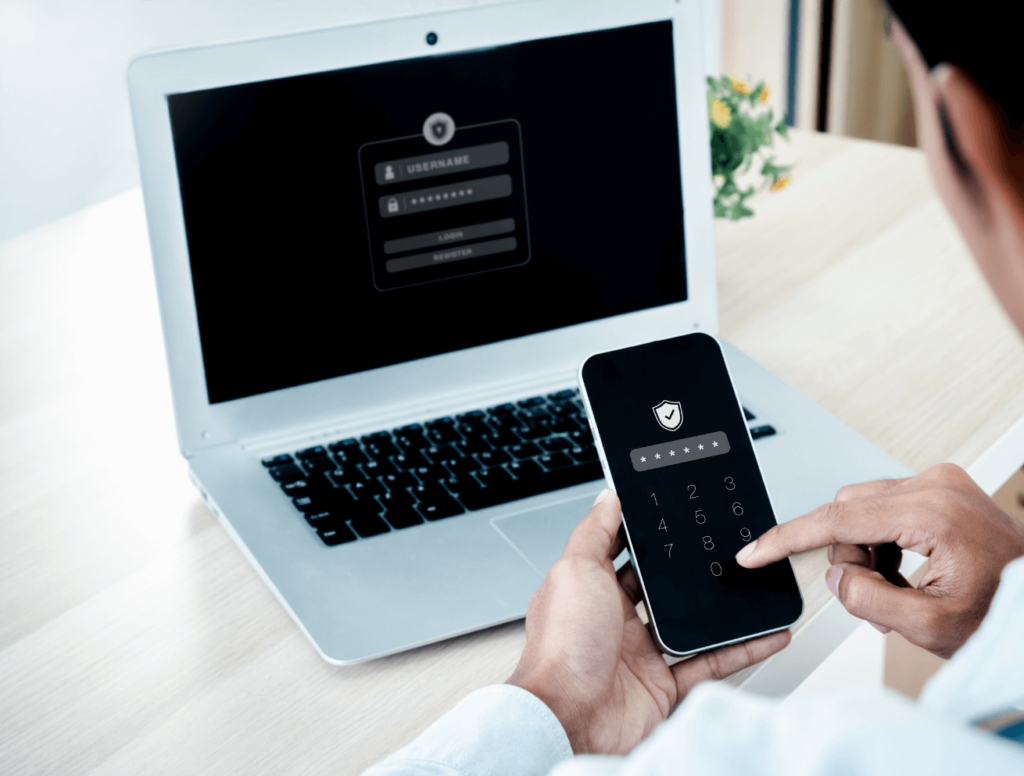
Before choosing SSDs for your application, ask the manufacturer or supplier about available customizations like encryption, future firmware updates, efficient garbage collection, thermal management, and more. At DIGISTOR, we offer specialized labeling for SSDs in addition to a wide variety of other customizations.
Of course, not all SSDs support the same level of customization. The availability of customization options can vary depending on the SSD model and manufacturer.
#9 Choose SSDs That Allow for Compliance with Government Regulations

We already addressed the need for secure data storage when selecting SSDs above, but must also underscore that some institutions are required by law to implement certain security measures. Many organizations and industries are subject to regulatory requirements and data protection laws that mandate the use of encryption and other methods to protect sensitive data.
For example, HIPAA Compliance Rules include language about a doctor or medical center’s legal duty to protect patient data from breaches. Private companies that contract with government agencies might be held to similar standards.
If handling top-secret information, your application might require a CSfC-level storage device. Choosing an NSA-listed SSD with encryption capabilities can help meet these compliance requirements.
#10 Determine Whether You Want to Replace Internal Storage or Transfer Data Between Devices

Weigh the pros and cons of an internal SSD against those of an external drive. External SSDs are used for data storage, backup, and transfer between devices like laptops, desktops, gaming consoles, and even some mobile devices.
Internal SSDs are primarily used to upgrade or replace the internal storage in laptops, desktops, workstations, and servers. They are ideal for boosting system performance and responsiveness.
#11 Make Sure to Select an Appropriate Interface

Last but not least, you must consider the interface before choosing the best SSD for your application. Three common SSD types as defined by their compatible interfaces are the SATA SSD, the PCIe SSD (also called the NVMe SSD), and the SAS SSD.
Whether SATA, SAS, or NVMe, these interfaces determine how an SSD communicates with the computer’s motherboard or storage controller. Below is a short description of each type of SSD/interface. Choose the appropriate interface based on your hardware and performance needs.
SATA SSDs
SATA drives are SSDs that use the SATA interface—which is a common standard for connecting storage devices to computers. A SATA SSD has the same form factor as a traditional hard drive. These drives are often used as drop-in replacements for HDDs in laptops and desktops.
SAS SSDs
Second, we have Serial Attached SCSI SSDs, which use the SAS interface. Compared to SATA, the SAS interface is more robust and enterprise-focused. As such, SAS SSDs are typically used in enterprise environments. They offer higher performance and reliability compared to SATA SSDs.
NVME SSDs
Third, we have Non-Volatile Memory Express SSDs. These use the NVMe protocol over the Peripheral Component Interconnect Express or PCIe interface—which is why they are also called “PCIe SSDs.”
NVMe SSDs are known for their exceptional performance, low latency, and significantly faster write speeds. These SSDs also support a variety of form factors—which makes them adaptable to multiple devices.
NVMe drives are commonly used in high-performance computing environments. For example, professional gaming systems and other data-intensive applications often opt for NVMe SSDs. Our Citadel SSDs with Pre-Boot Authentication (PBA) are compatible with both NVMe and SATA interfaces.
Final Thoughts About Choosing the Right SSDs for Your Application
Performance, security, and regulatory compliance are most important when selecting solid-state drives, hard drives, and other storage tech for your devices. However, price is also a factor—especially when processing or storing significant amounts of data across many different devices.
Many who consider SSD cost will automatically opt for standard drives as they are the least expensive. While standard or consumer SSDs do cost less than enterprise or industrial SSDs and can be implemented cheaply at scale, they do not offer the same features and may leave your infrastructure open to a variety of vulnerabilities.
Consult an expert if you are unsure which SSDs meet your application’s needs.
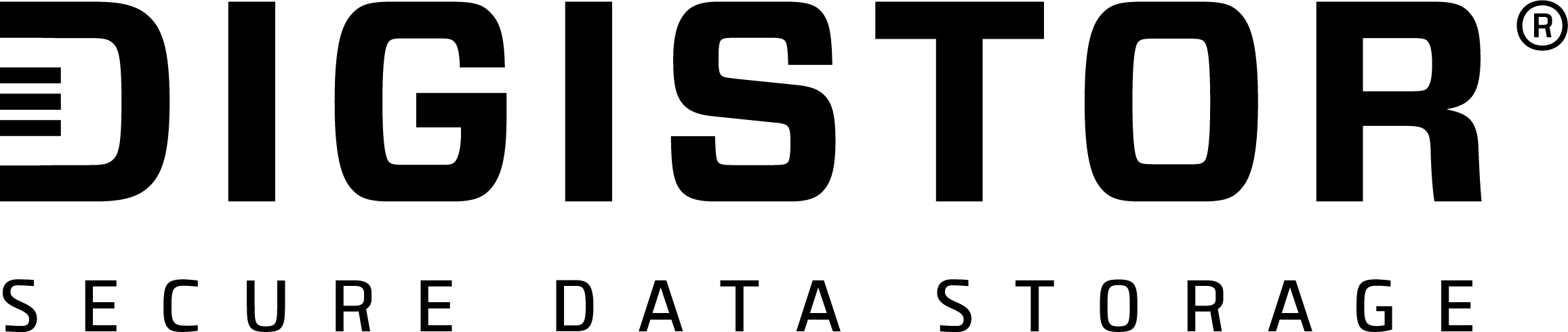

Recent Comments