While being able to download, store and play videos, music and games on the PS3 enhances its value and usefulness, it also places a significant strain on the machine’s internal hard drive. Exacerbating this issue is the need to temporarily copy data from a game disc to the console’s hard drive in order to lower load times and increase responsiveness. While previous systems simply read data straight from the disc, the PS3 requires gamers to store that information on the hard drive in certain instances. This can take up multiple gigabytes of storage space for a single game. When accounting for the various downloaded games, music, movies and other video media, it becomes clear that PS3 owners will need an alternative method of data storage to alleviate the strain placed on their internal hard drives.

The best way to supplement PS3 data storage is by attaching an external hard drive to offload video and audio files. This way, gamers can clear space off of their hard drive and make more room for their sizeable game downloads. When choosing a particular solution, it’s important that PS3 owners go with a product that has been specifically designed to interact with the console’s operating system and software. Some third-party options will not be optimized to interface with the PS3 platform. DIGISTOR’s line of portable PlayStation 3 external hard drives is 100 percent compatible with the PS3 OS, making it a reliable solution to gamers’ storage concerns. Furthermore, that compatibility extends to every generation of the PlayStation 3, including the original, “Slim” and “Super Slim” models. This coverage ensures that the Portable HDD works with every PS3 system on the market.
In addition to storing additional video, music and image files for PS3 owners who have overtaxed their internal hard drives, the DIGISTOR Playstation 3 external hard drive can also back up the console’s entire system, including game saves. This way, gamers can be absolutely certain that their irreplaceable save states and downloads remain accessible even if their PS3 suffers a critical error or has its storage device wiped.
Working through the connection process
Given the sensitivity of data storage and well-founded concerns regarding data loss among gamers, it’s imperative that users follow the proper steps when connecting an external hard drive to their consoles. The first step is knowing how to move content from a desktop or laptop onto the hard drive for PS3 playback. When the device is connected to a PC or Mac, three media folders titled “MUSIC,” “VIDEO” and “PICTURE” will appear. Users can simply drop the files they want to play through their PS3’s in the corresponding folders. Once the external hard drive has been inserted into the PS3’s USB port, the option “USB Device” should appear under the Picture, Music and Videos tab. When this is done correctly, the PlayStation’s system will be able to easily identify and categorize documents as various types of media, enabling quick and painless navigation. If users choose to use a different file structure when organizing their USB device folders, those changes will be reflected when the hard drive is connected to the PlayStation 3.
Backing up game saves, systems
One of the more useful features offered by the DIGISTOR Portable USB 3.0 PS3 drive is the ability to copy and store game saves. The PlayStation 3’s user interface XMB allows gamers to copy their save states to a USB device, providing a safety net in case those files are corrupted or accidently erased. It should be noted, however, that this feature extends only to the save states and not the games themselves. In addition, XMB does not offer data reading compatibility with USB drives, meaning individuals can store game saves on their external hard drives, but they cannot launch them directly from those devices. To load these saved games, users must transfer them back to the PS3’s internal hard drive.
To copy these files to the DIGISTOR Portable USB 3.0 PS3 drive, gamers must first select the saved game from the console’s memory and then press the triangle button ![]() on their PS3 controller. This will enable a copy function that can be used to back up important files to the PlayStation 3 external hard drive. Another great application for this feature is to share game saves with friends. If PS3 owners want to pick up where they left off in a game when visiting a friend, it can be easily stored on their portable drive and copied onto the friend’s console.
on their PS3 controller. This will enable a copy function that can be used to back up important files to the PlayStation 3 external hard drive. Another great application for this feature is to share game saves with friends. If PS3 owners want to pick up where they left off in a game when visiting a friend, it can be easily stored on their portable drive and copied onto the friend’s console.
Another important use for the PlayStation 3 external hard is the ability to back up the entire console. Given the sensitivity of spinning disk HDD based consoles, it’s far more common for systems to suffer critical errors that require repair from the manufacturer. In many instances, the machine’s entire system is wiped, erasing important files and documents. By using DIGISTOR’s portable drive, gamer can ensure that this data is not lost for good in the event of a hardware issue. To complete the back up process:
- Go to
 (Settings) >
(Settings) >  (System Settings) and press the
(System Settings) and press the  button.
button.

- Go to [Backup Utility] and press the
 button.
button.

- You will be given three options:

This should launch the back up process and copy the entire PS3 system for later use. This will ensure that gamers have access to everything they need in the event of a critical system shutdown.
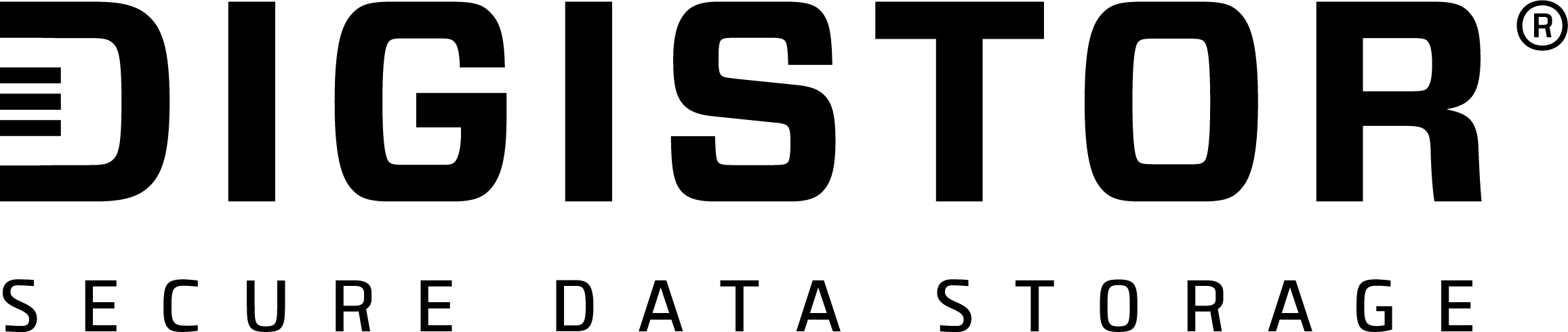

Recent Comments